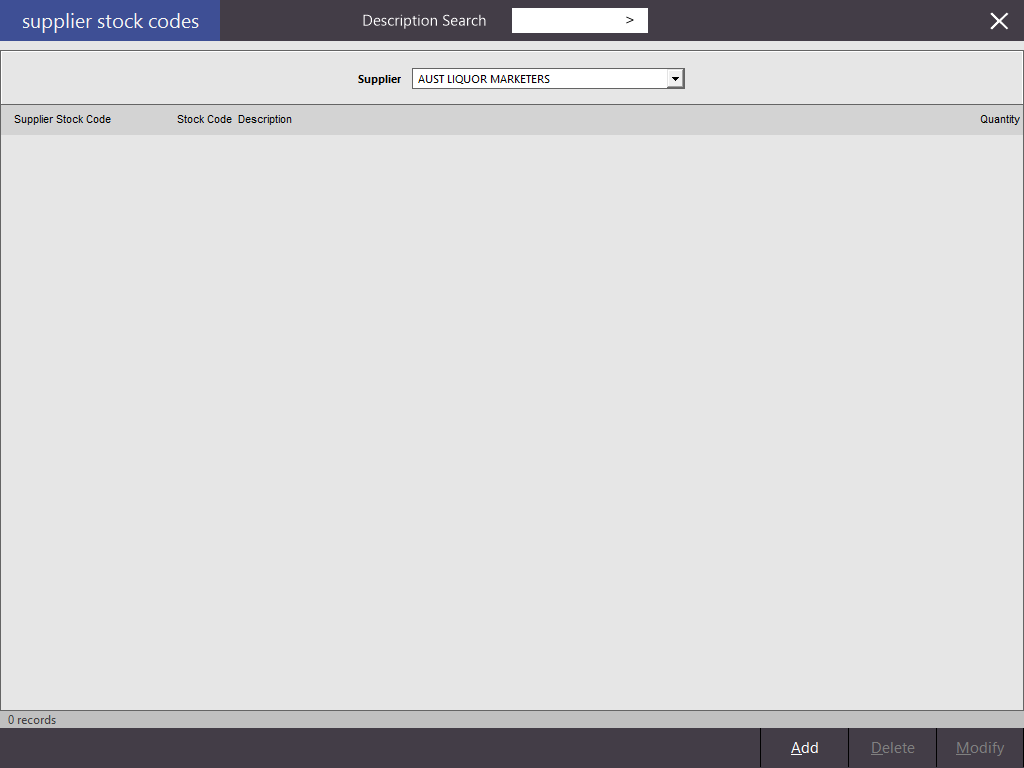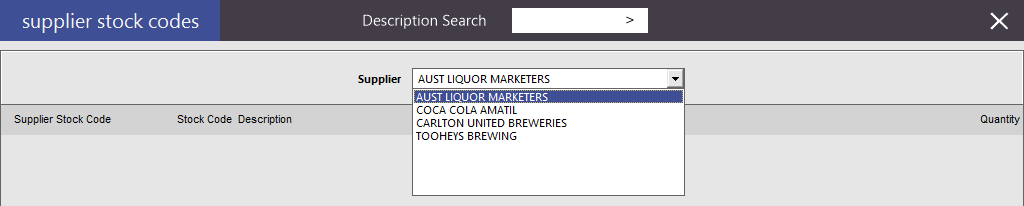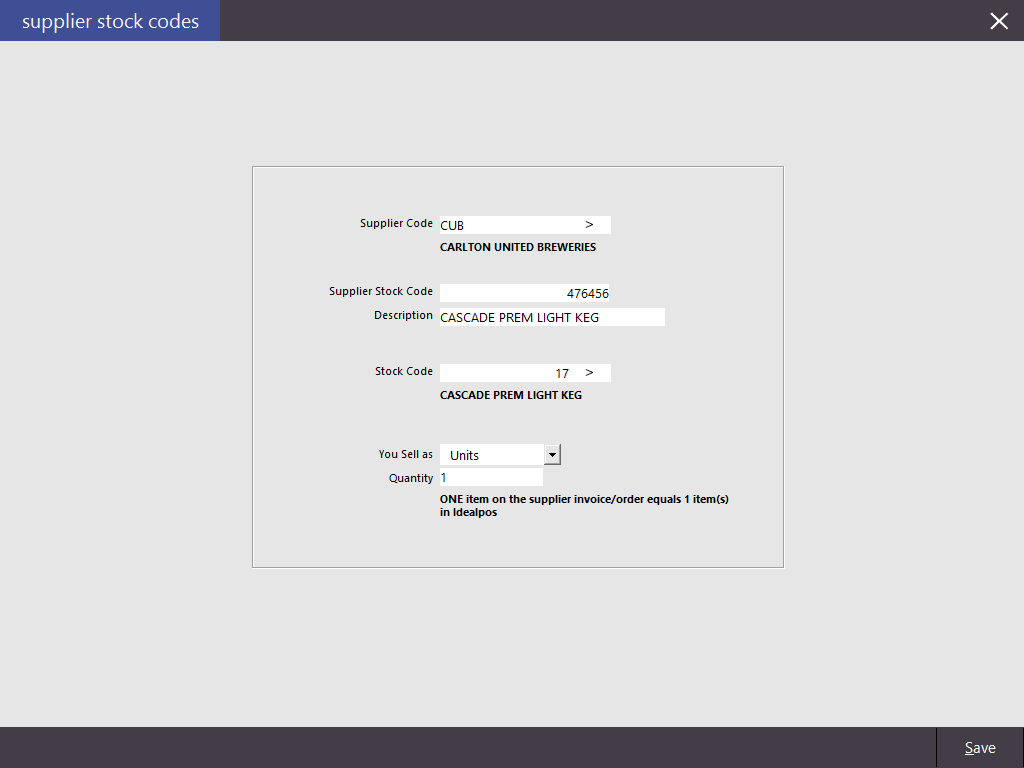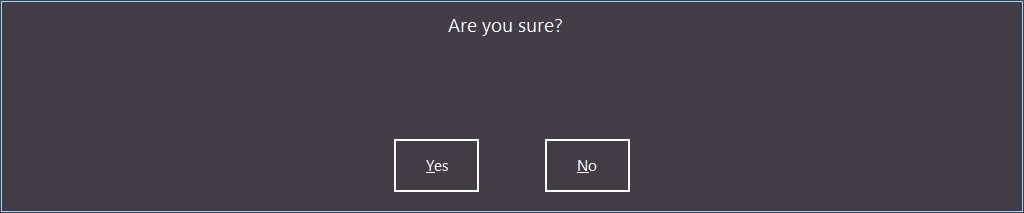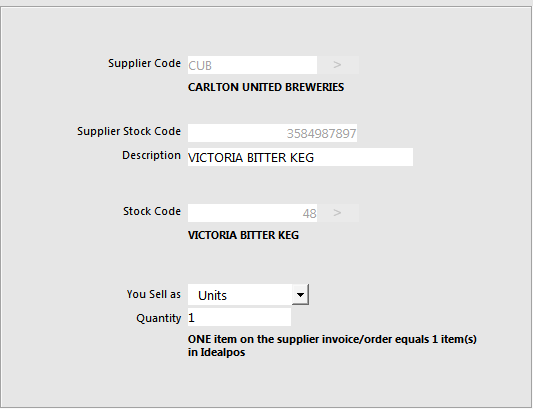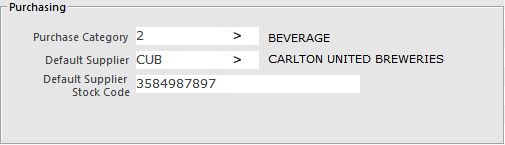To Add, Modify or Delete a Supplier Stock Code go to File > Suppliers > Supplier Stock Codes.
You can choose which supplier you want to make changes to by clicking on the drop down box at the top of the window. It will display a list of all the suppliers.
When you make your selection, any Supplier Stock Codes that are linked to this supplier are shown in the list.
Here you can select to add a new item, Modify or Delete a current existing item. When you press the Add button, you will need to enter all the information that is required for this item.
When Modifying or Deleting a supplier stock code, highlight the item in the list and select the appropriate button.
When you delete a supplier stock code, you will be asked to confirm the decision.